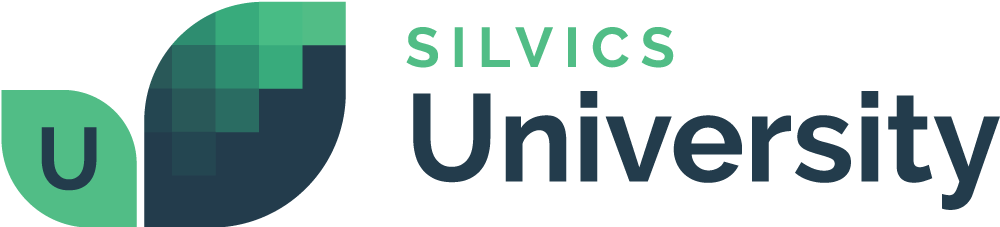Section 1: Downloading the App
Currently available for Android devices only:
- In your device’s web browser, go to http://timberx.silvics.net/media/timberx/Cruise.apk.
- A web page will temporarily open, and then go away as the download begins. Allow access to your device when prompted.
- Following completion of the installation, navigate to “My Files” on your device and make sure a “TallyRx” folder has been created. Also confirm that it contains the “tally”, “plots”, and “setup” subfolders.
Section 2: Field Instructions
First Thing Every Morning:Open TallyRx
- Open Tally
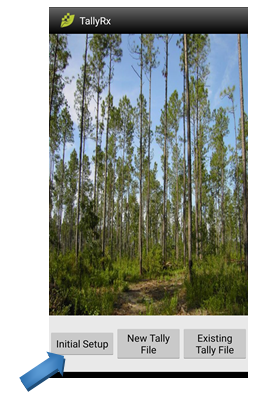
2. ONLY on the first day of the job, select “Initial Setup” and input the Job Name initials and Cruiser Initials in the appropriate fields. Then select the appropriate Setup File and Plot File for the cruise job and tap Save.
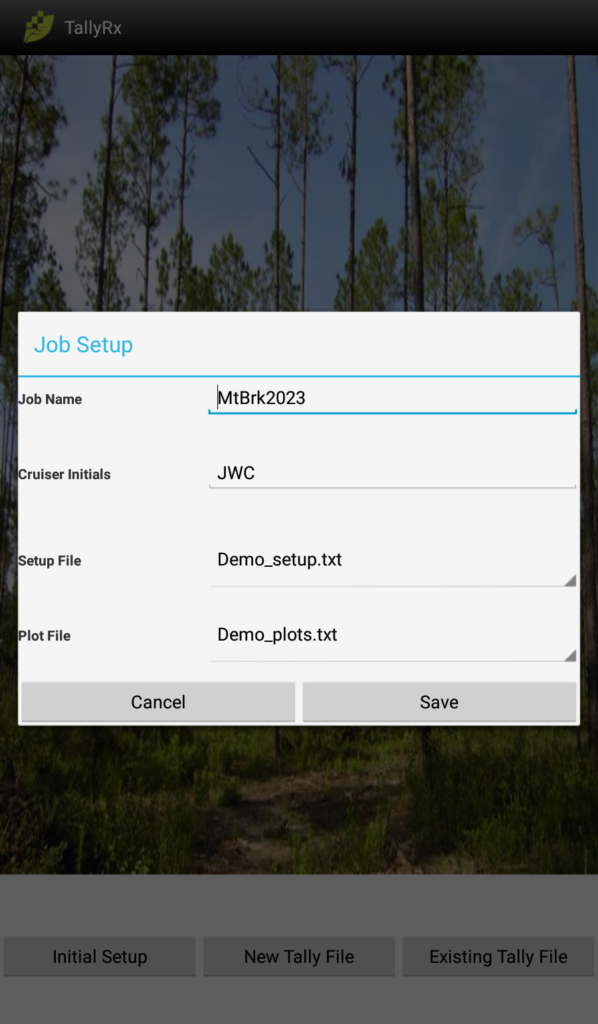
3. Tap on New Tally File

4. This will take you to the Select Plot screen. Make sure that the Tally File name is correct (file name is a combo of cruiser initials, job code, date, i.e. “iiijjjdddddd.csv”). Also make sure that Plot and Setup Files are correct.
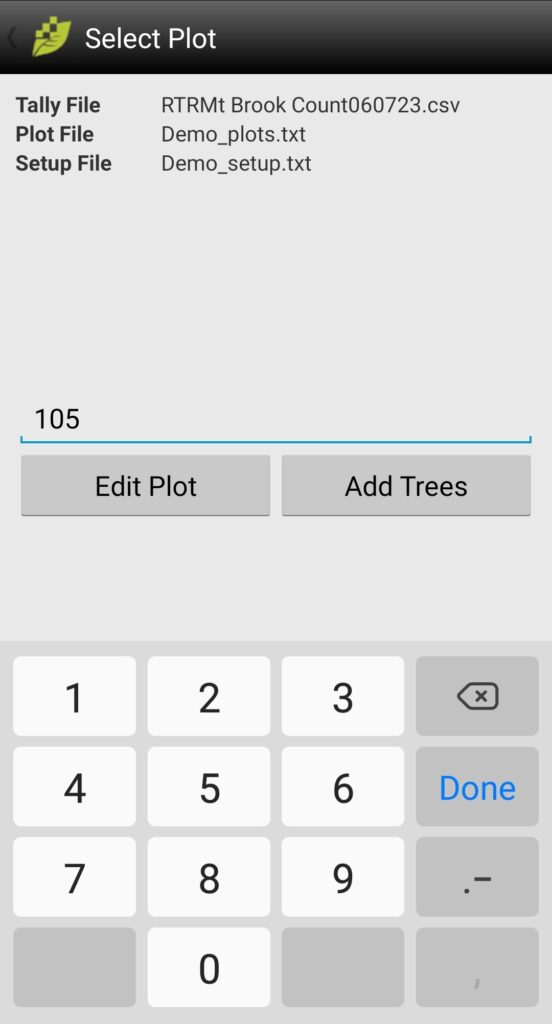
Recording Data:
5. On the Select Plot screen, type in the plot number and tap on it when it appears in the drop-down box.
6. Tap Add Trees
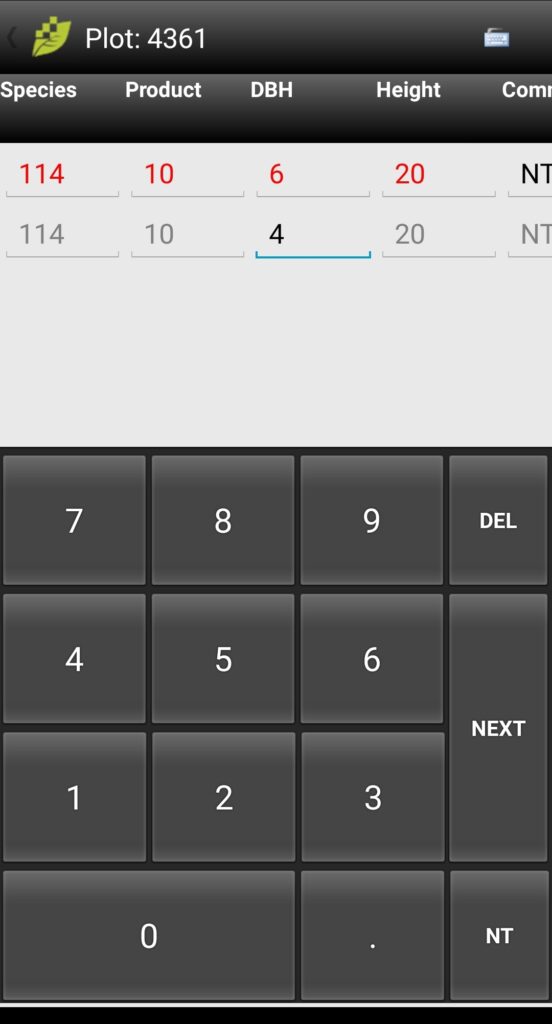
7. Enter tree data into plot. Tap NEXT to move the cursor to the next cell. This will save the data entered into the current cell.
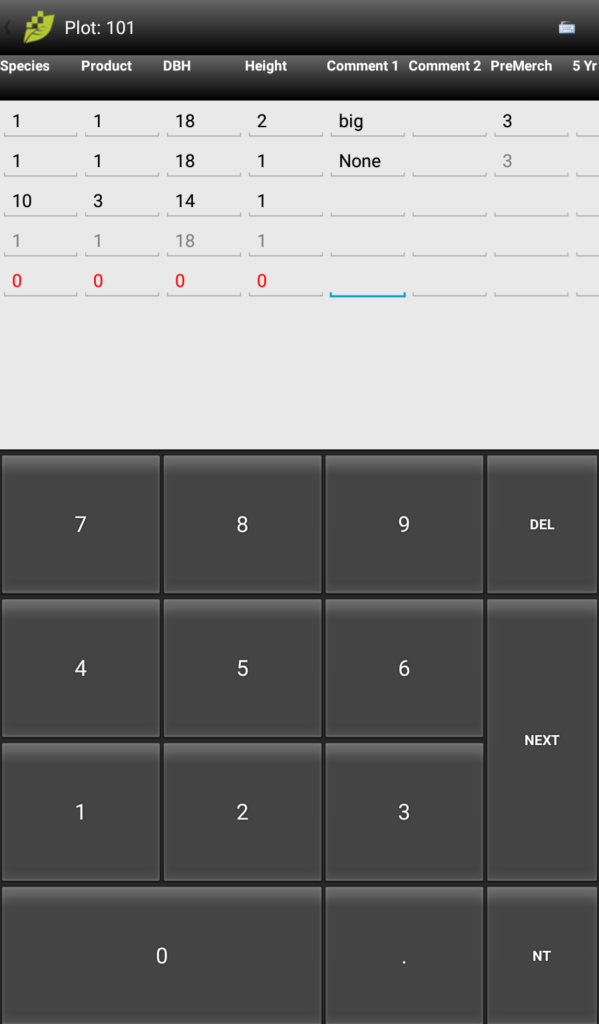
8. When plot is complete tap NEXT to save the last entry. If you do not tap NEXT the entry in the current cell will not be saved.
8. Tap the Tally logo in the top left corner to return to the Select Plot screen.
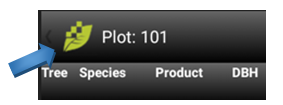
10. Turn device screen off and proceed to next plot.
11. Repeat steps 5 – 10 for next plot.
If for any reason you leave the TallyRx app after you have tallied any trees on a plot then you have a tally file saved for that day. To re-enter the TallyRx app:
- Repeat step 1 from above.
- Tap on Existing Tally File as you have already created one for that day.
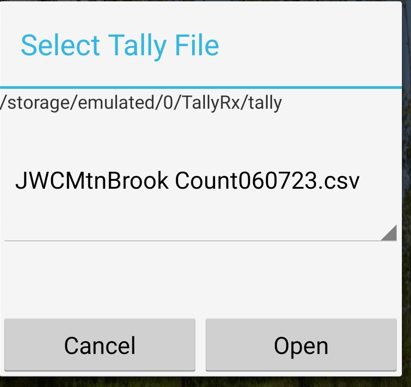
- Tap on the file labeled iijjjdddddd.csv example JWCMtnBrook Count060723.csv is the tree file for Training, 06/07/23. Be sure that the file selected is for today’s date and ends in the suffix “.csv”
- Tap on Open
- Repeat steps 5 – 10 from above list.
Section 3: TallyRx Office Instructions
All instructions in this section are for the laptop/desktop. No action required on the handheld other than making certain the software is closed on the device.
To load files onto device for the TallyRx app.
- Connect Device to computer, Wi-Fi network, or established cellular connection. Files can be copied manually via connecting to a computer or by emailing them to yourself and downloading them through your email app on the device.
- Copy the plots.txt and setup.txt files for this cruise job into the “plots” and “setup” subfolders in the “TallyRx” folder on the device (as described in Section 1).
- Disconnect the device.
To Download cruise files from the device.
- Connect device to a computer, Wi-Fi network, or establish a cellular connection.
- Select the .csv file with the appropriate cruisers initials and date from the “tally” subfolder in the “TallyRx” folder on the device.
- Copy and paste this .csv file to a storage location on the laptop/desktop.
- Disconnect the device.
- Or you can simply email the tally .csv file straight from your device to the job leader.