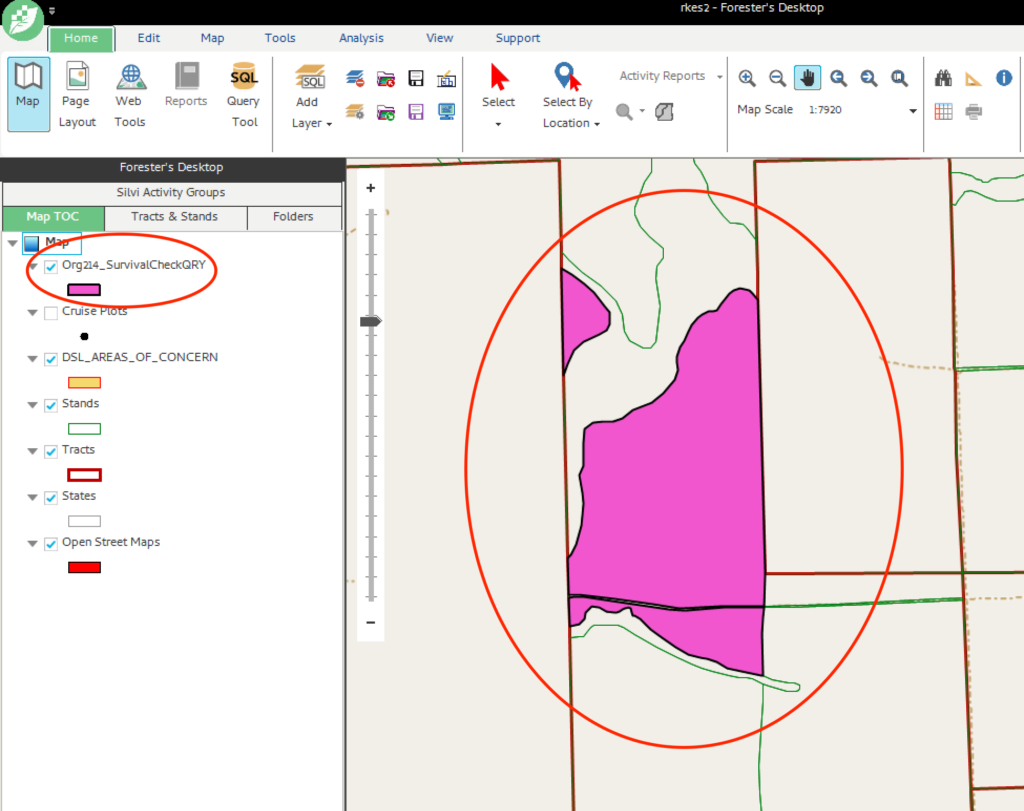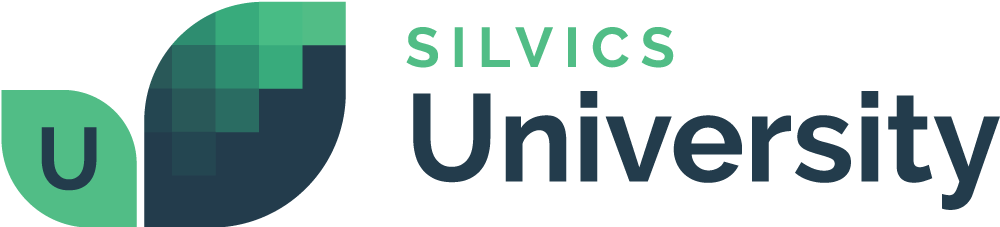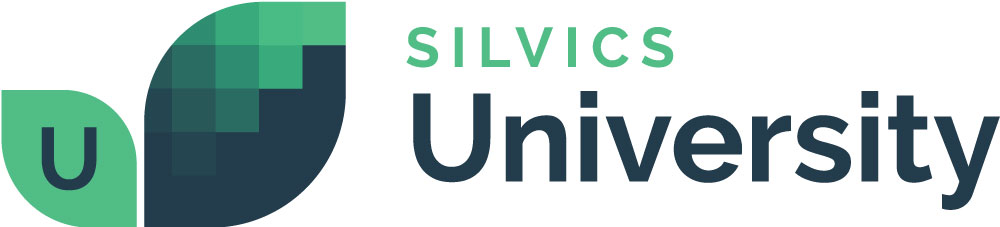Symbology Workflow
Overview
In this workflow, we will set the symbology for features in the survival check feature class created with the Query Tool, highlighting attributes like survival rates. A video tutorial and step-by-step instructions are provided to assist you.
Need More Help?
For personalized assistance, speak with a customer service representative or join our monthly training session.
Workflows
This instructional video is on setting symbology for features in the survival check feature class, where you’ll learn to customize map visuals to highlight specific attributes and conditions with step-by-step instructions.
Pre-Work: Ensure Layer is Selectable
Step 1: In the Map TOC tab of the Spatialai Explorer Module, right click on the name of the layer. A context menu will appear.
Step 2: If the layer is not Selectable (not highlighted green in the context menu), click the empty checkbox to the left of the word “Selectable.” The context menu will close and the layer will now be selectable.
Set Symbology
Step 1: In the Map TOC tab of the Spatial Explorer Module, double click on the symbology icon, below the layer name, of the layer you wish to edit. The “Symbology for layer…’ dialog window will open.
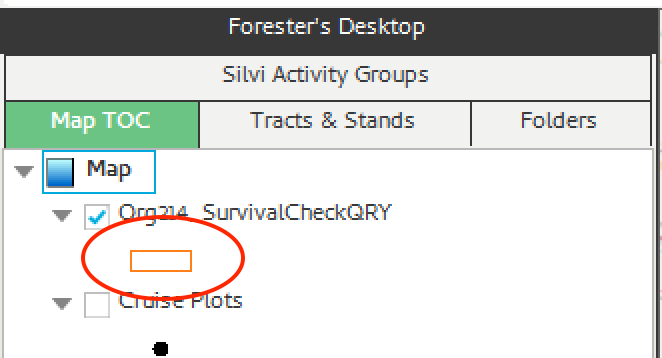
Step 2: In the “Symbology for layer dialog window”, left click the symbol. The “Set polygon symbology for layer…” dialog window will open.
Step 3: Set the symbology you want to use for this layer.
Note: If Users need assistance setting symbology, please refer to the document “Symbology – Set Layer Symbology.docx” or check out the series of workflows under the Symbology folder.
Step 4: Users can save and name the symbology style they created by clicking the “Save Area Style” button. Otherwise, in the “Set polygon symbology for layer…” dialog window, click <OK>. The “Set polygon symbology for layer…” dialog window will close and the “Symbology for layer…” dialog window shows the updated symbology.
Note: If unable to see layer in the map window, Users can left-click the layer label, and select the option to Zoom To Layer.