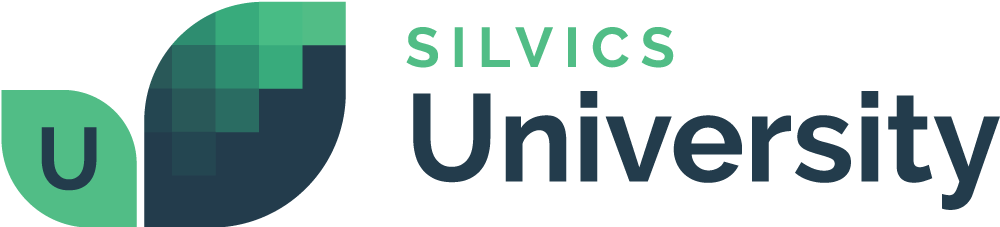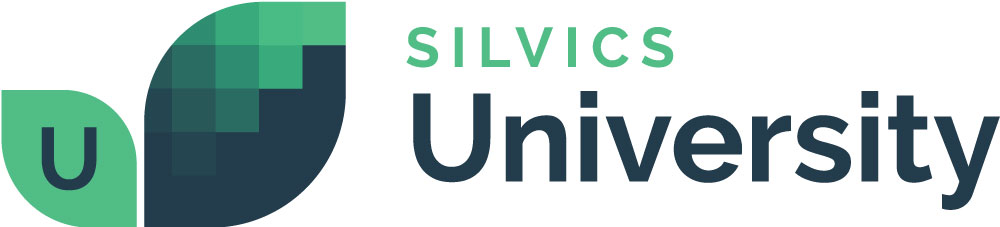Prescription Workflow
Overview
In this workflow, we will guide you through creating a prescription for forest management activities using the Prescription Tool. Step-by-step instructions will help you identify and select stands, define the type of activity needed, and specify parameters, ensuring tailored and effective management actions.
Need More Help?
For personalized assistance, speak with a customer service representative or join our monthly training session.
Workflows
Prescribe a Silviculture
Step 1: In the Folders tab of the Explorer Panel, select the folder where the Survival Check stands were previously added (Folders Workflow – Step 6).
Step 2: Right click on the folder and select “Prescribe Silvicultural” in the context menu. The Prescription window opens with the Select Silvicultural Activity modal dialog window in the foreground.
Step 3: In the Select Silvicultural Activity dialog window, select:
- Survival Check
- First Check
- Fixed Plot
- First Check
Then click <OK>. The Activity Prescribed box populates with the selected Silvicultural Activity>Type>Method. The details grid populates with data from the reforestation.
Step 4: In the New Activity window, click <OK> to save the prescription. Specified prescription saves to all associated features in the folder.
Step 5: Verify that the Activities saved appropriately to all selected features.
- Right click associated feature
- Select Explore > Attributes
- In the Attributes dialog window, select the Activities tab
- Verify that the activity saved to the feature
Repeat for all other features in the folder.