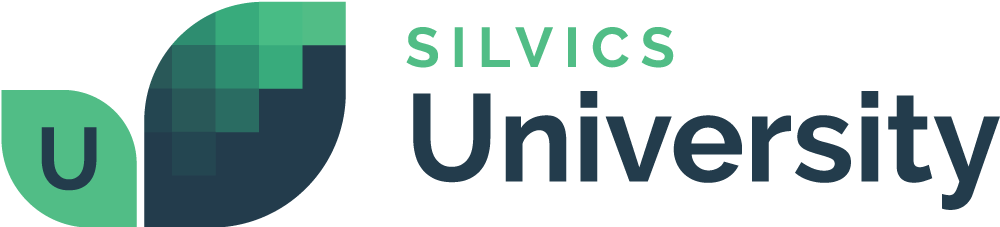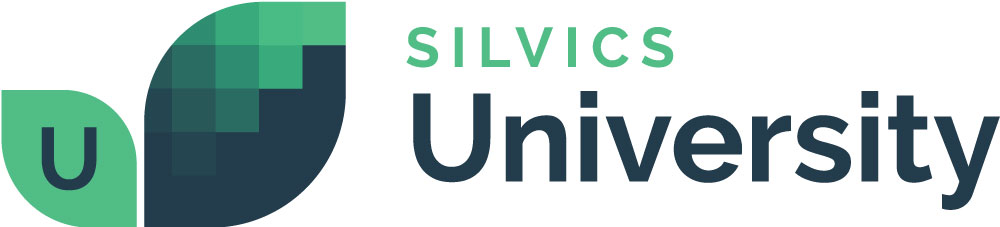How To Set the Map Coordinate System
Overview
Here we will discuss how a User can Set the Map Coordinate System as they desire for their Spatialai Map View. Below includes a step-by-step video tutorial, as well as a typed walk-through.
Need More Help?
For personalized assistance, speak with a customer service representative or join our monthly training session.
Workflows
Step-by-Step Instructions
Step 1: In the Map Explorer, select the Map TOC tab. Map TOC tab activates and turns green.
Step 2: Select and right click the Foresters Desktop layer group to open the popup menu.
Step 3: Select “Set Coordinate System…” from the popup menu. The Choose Coordinate System dialog window opens.
Step 4: In the Choose Coordinate System dialog window, select the coordinate system you wish to display your map in. User can select the coordinate system from the list of available coordinate systems.
Notes:
- If you have permissions set to view a wide range of land ownerships, you will want to use “US Contiguous Albers Equal Area Conic”.
- If you have permissions set to view only a small area (one ownership or one State) you should use your local projection.
- If you are planning to work with Google Maps imagery open, you should use “Spherical Mercator.”
Step 5: Click <OK>. The map projects to the newly selected coordinate system.