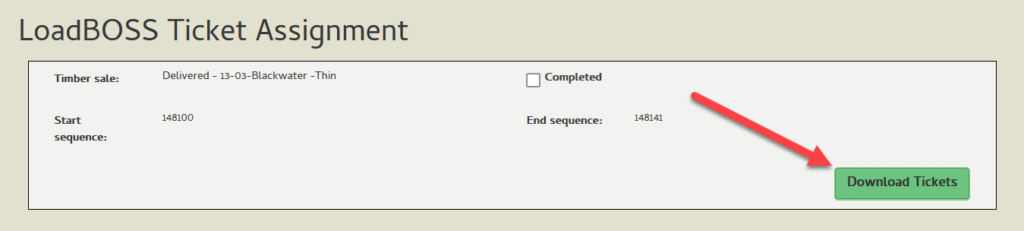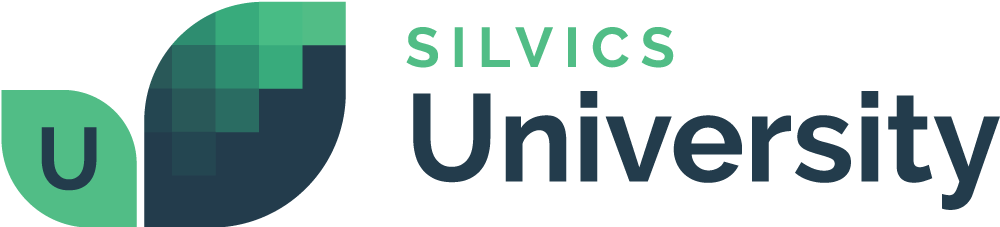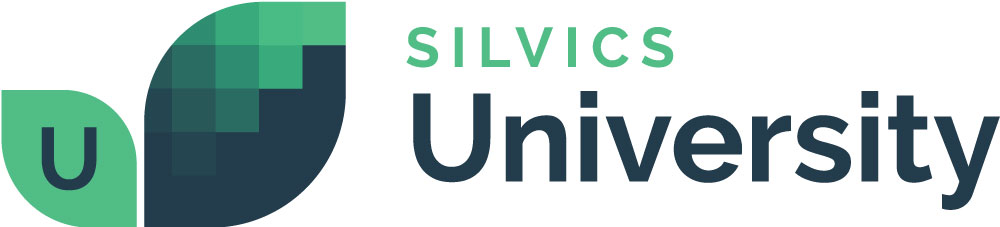Instructions for Foresters
Overview
LoadBoss provides foresters with clear instructions to manage timber operations from harvest to delivery. With real-time tracking and AI-assisted tools, foresters can streamline tasks like uploading mill tickets and tracking shipments, ensuring efficient and organized operations.
Need More Help?
For personalized assistance, speak with a customer service representative or join our monthly training session.
Workflows
Instructions for Foresters
Before beginning please make sure you have the following:
- Agreement Dates
- Expiration Dates
- Bid Holder
- Product Contracts
- Product Contract Agreement & Expiration Dates
Step 1: Review “Manage Product Contracts” to ensure that it has not expired.
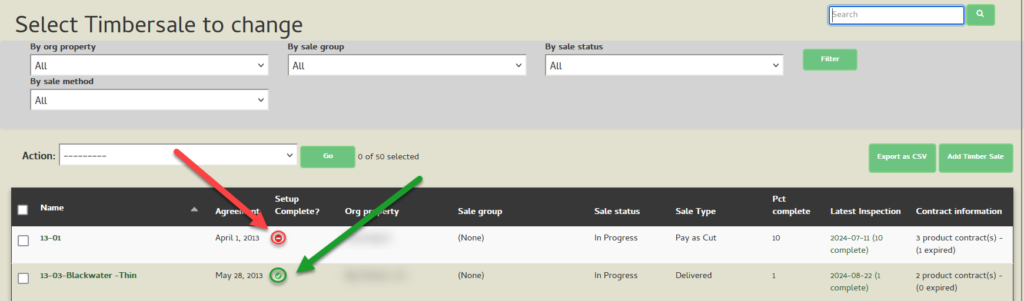
Step 2: On the LoadBOSS homepage, select “Timber Sales.”
Step 3: Find your sale and click on the name.
Step 4: Under “Status and Details”, click on ‘Manage LoadBOSS Tickets’ in blue.
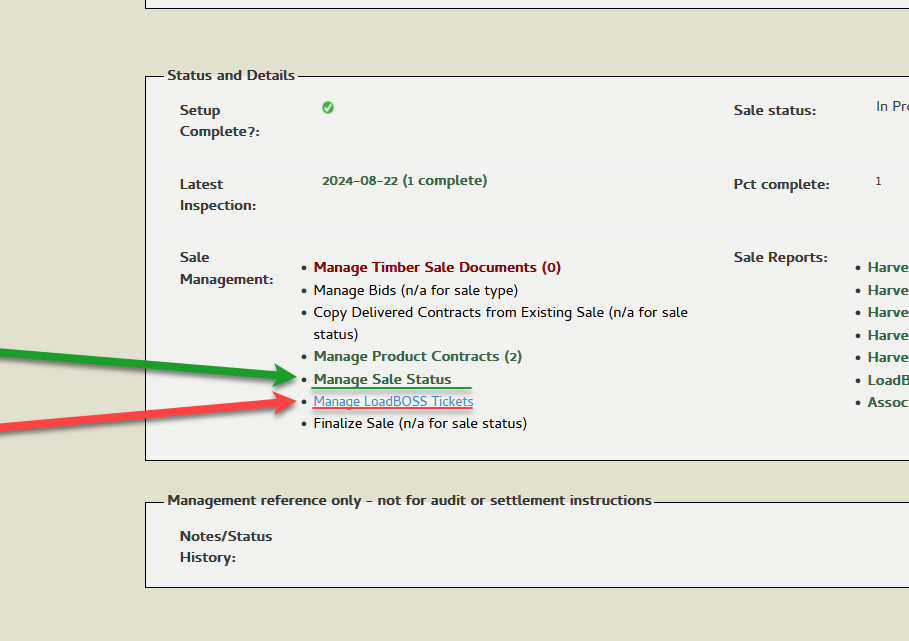
Step 5: On the right side of the window, click on ‘Add Load Ticket Assignment.’
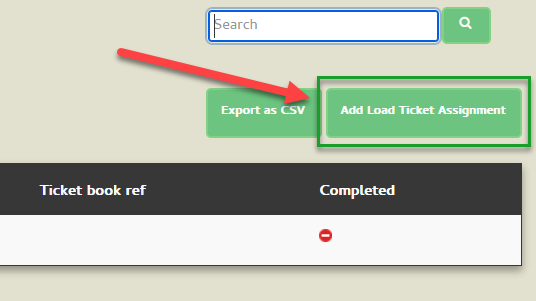
Step 6: Enter the number of tickets needed for the timber sale and click ‘Save.’
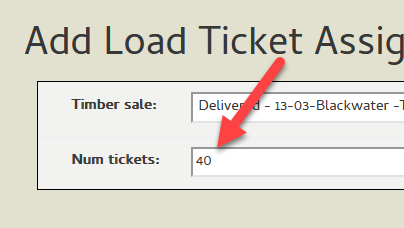
Step 7: Select the timber sale, on the “LoadBOSS Ticket Assignments page.”
Step 8: Finally, clicking ‘Download Tickets’ opens a printable PDF view of the newly created load tickets.