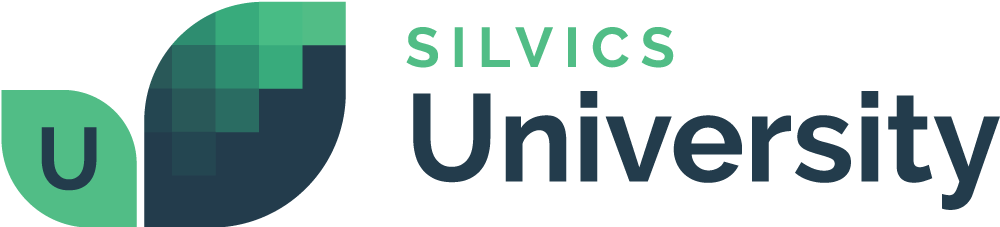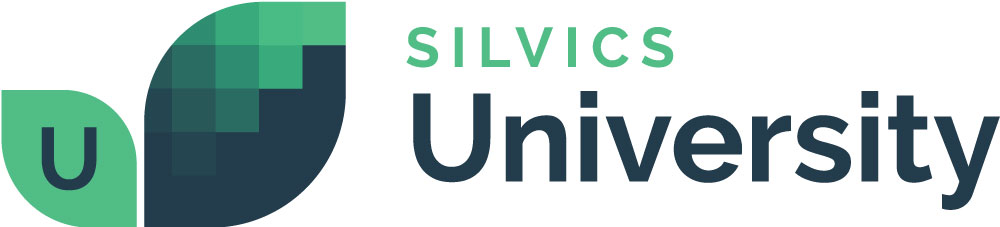How to View and/or Modify Activity Details
Overview
Once you create an activity on a stand, you can view and modify it within the Stand Activities tab of the Stand Attributes form. This tab allows you to track, update, and manage all activities, ensuring comprehensive and up-to-date records for effective forest management.
Need More Help?
For personalized assistance, speak with a customer service representative or join our monthly training session.
Workflows
Viewing and/or Modifying Activity Details
Step 1: In the Map View, right click on the feature, select “Explore,” then “Attributes” from the popup menu dialog. The Attributes dialog window opens for the selected feature
Step 2: In the Attributes dialog window, select Activities from the left hand menu. The form view switches to the Associated Activities form and a list of all associated activities show in the grid. The activity that you created previously is present in the list of associated activities for the selected feature.
Step 3: To VIEW or EDIT the activity in the Activities form, double click the row for the activity you wish to view OR click the <Edit/View> button on the Activities grid form. The Activity form is populated with the details for the selected activity as expected
Step 4: Modify the Activity details:
- Update the Status field to “Inprogress”
- Update the % Complete field to 10%
- Update a product’s Forester/Ac value
Values are editable and updated as expected.
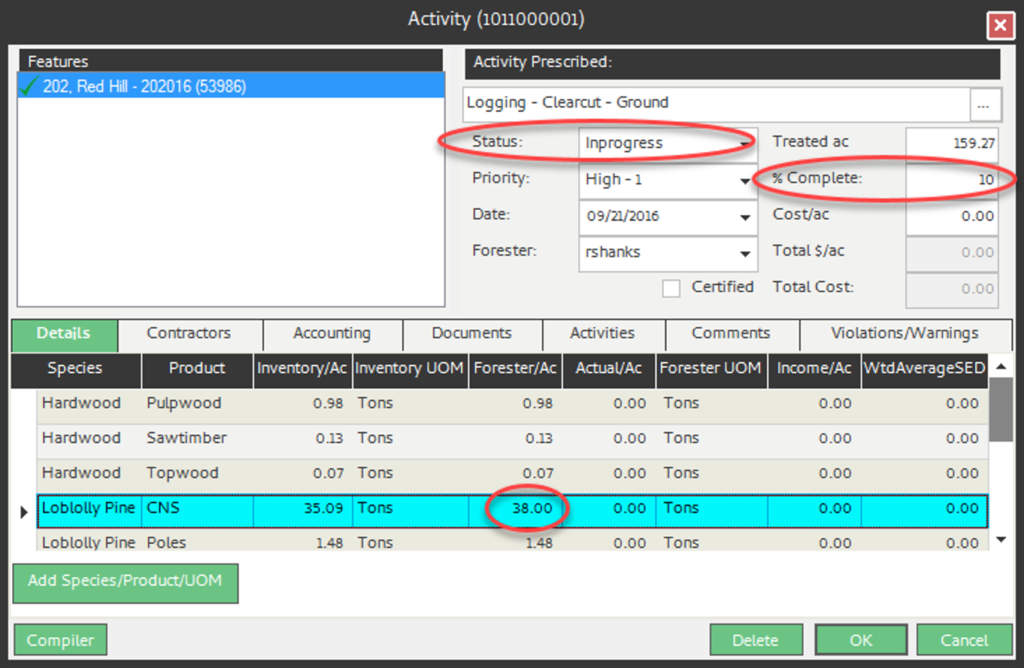
Step 5: Save your changes by clicking <OK> in the bottom right of the Activity form. The form closes and the edits are saved. The Activities tab of the Stand Attribute form updates to reflect the changes made in the Activities form.