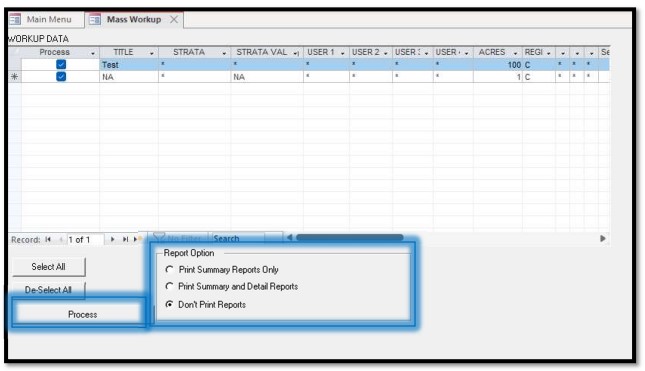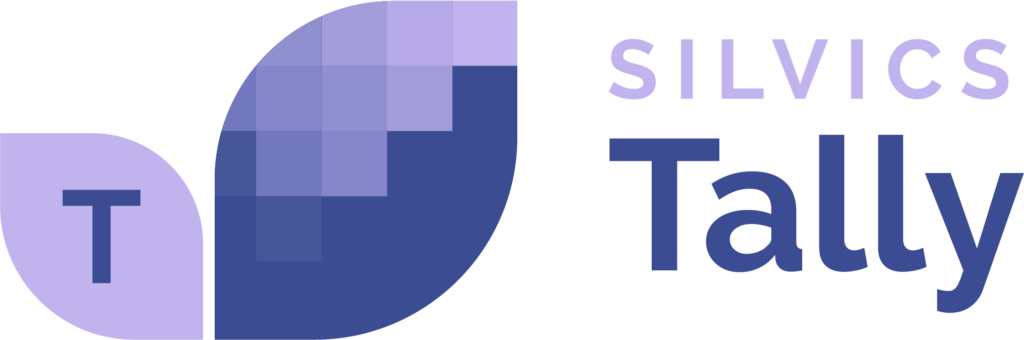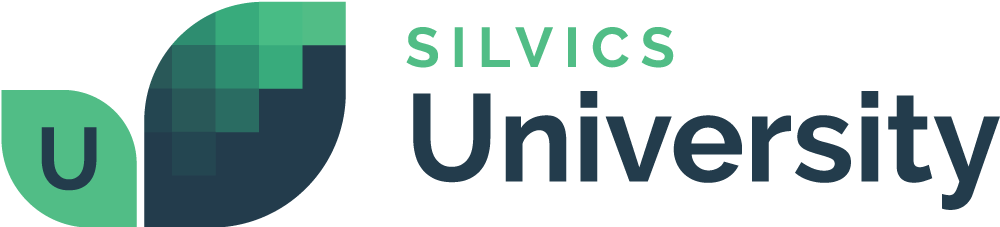Welcome to the Cruise Complier training documentation. The Cruise Complier is a great tool in the Forester’s tool kit.
The Cruise Complier allows the Forester to manage each cruise with greater control. The Complier provides the ability to define setup data, quality check data, edit Tally data, import cruise data, and generate export reports.
The training is organized into the following sections:
- Main Menu
- New Project
- Setup Operations
- Tally Operations
- Utilities
- Workup Operations
- Mass Workup
Compiler requires Microsoft Access to be installed (full version recommended). If the full version is not available, one can use Microsoft Access 2016 Runtime.
Step-by-Step:
Step 1: OPENING COMPILER
- Upon opening Compiler, the inital prompt asks the user where to save the project.
- Specify an existing project directory or select Cancel to remain linked to the previous project.
- Select OK for any remaining prompts.
- Main Menu
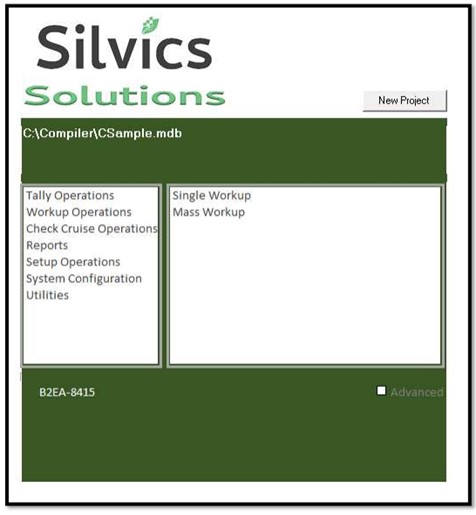
Step 2: New Project
- To begin a new project, select New Project.
- Enter the name for the project, and the project .mdb file will be saved in the specified directory.
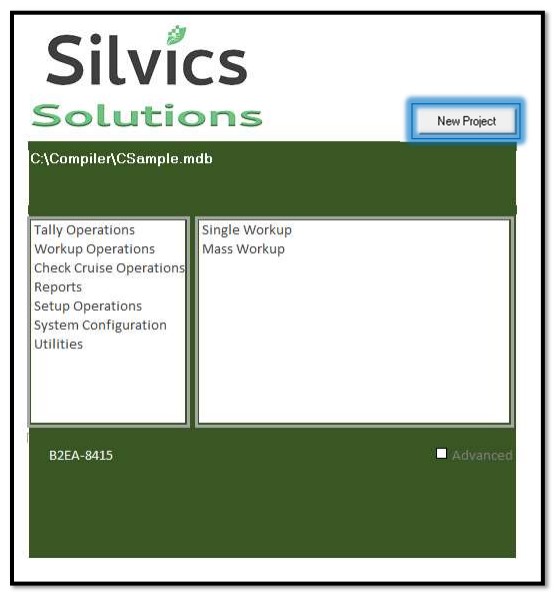
Step 3: Setup Operations
To define cruise job parameters, select Setup Operations > Edit Setup.
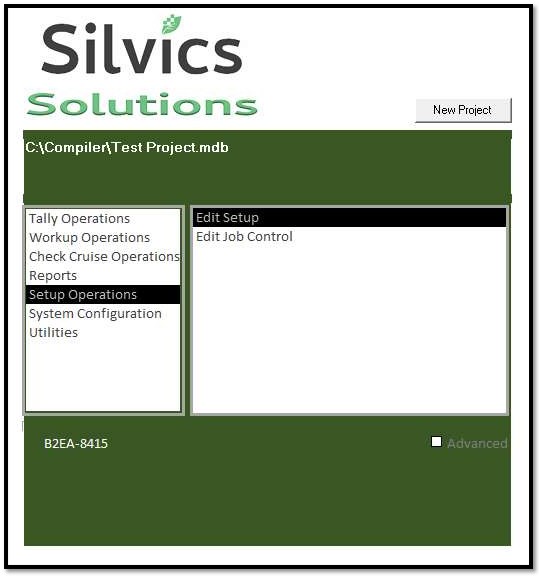
Enter setup data as defined by cruise job control document (or equivalent).
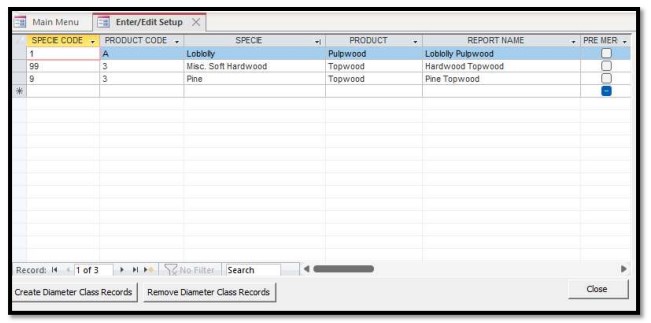
Step 4: Tally Operation
- To enter cruise data, select Tally Operations > Tally Input – Individual.
- Enter cruise data one record at a time.
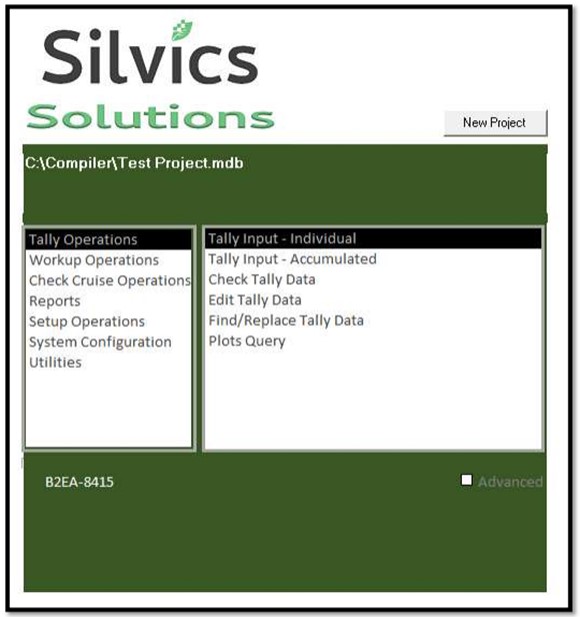
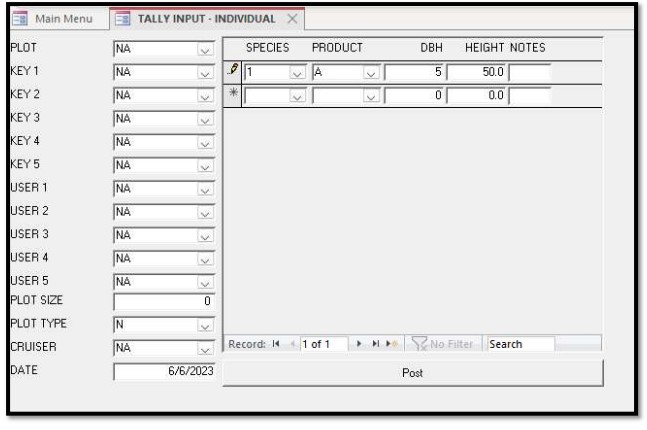
- To quality check the cruise data, select Tally Operations > Check Tally Data.
- Check/uncheck the parameters as needed.
- To process data, select Process.
- To view error details, select Error Detail Report.
- To view error summary, select Error Summary Report
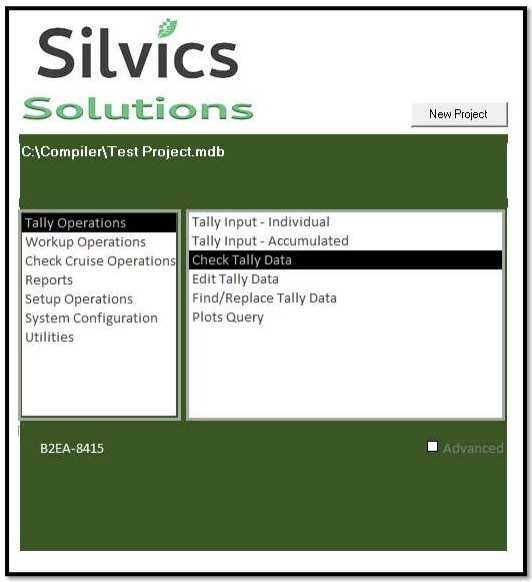
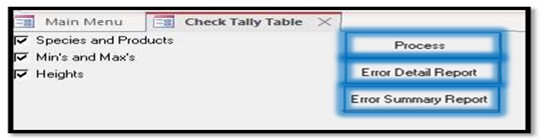
- To modify the cruise data, select Tally Operations > Edit Tally Data.
- Edit the cruise data as needed.
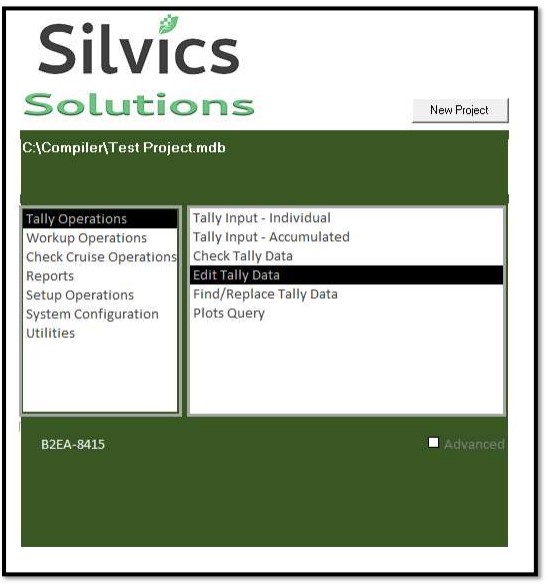

- To search the cruise data, select Tally Operations > Find/Replace Tally Data.
- This is useful for searching cruise data by specified criteria.
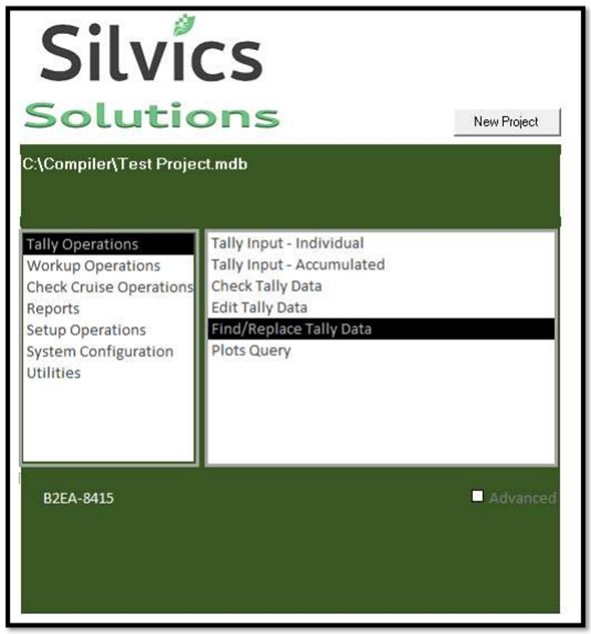
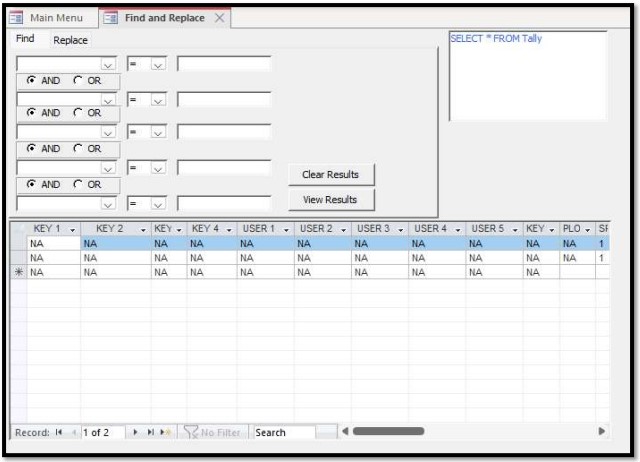
Step 5: Utilities
- To import cruise data from an existing comma delimited (.csv) file, select Utilities> Import Cruise.
- Select Import.
- Appending will add new records to any existing records.
- Select file from applicable directory.
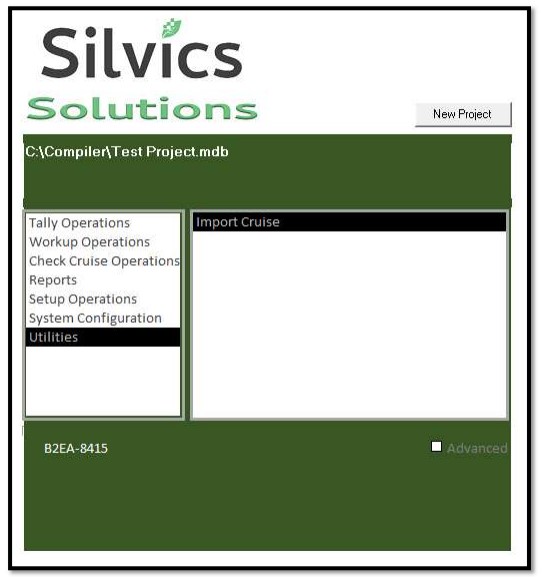
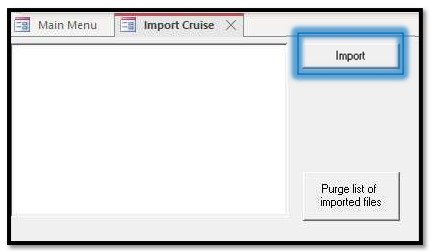
Step 6: Workup Operations
To finalize the results of the cruise data, select Workup Operations > Single Workup.
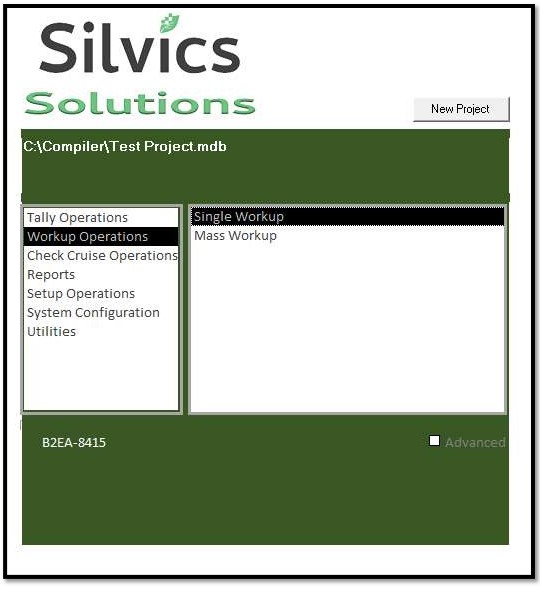
Adjust the parameters as needed in the Setup.
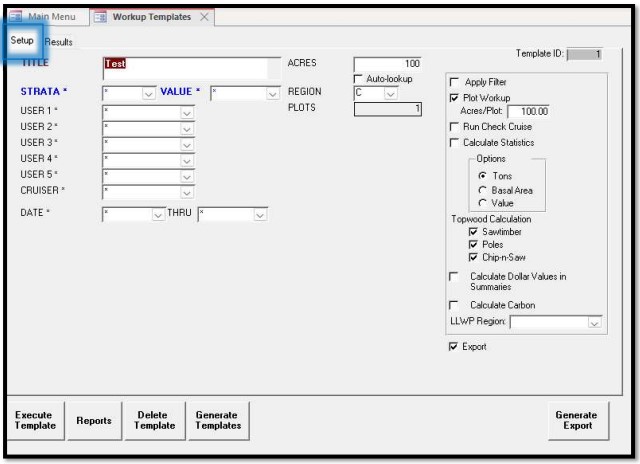
- To retrieve the results, Select Execute Template.
- Depending on the nature of the resultng prompts, the cruise data (from Tally Operations) and/or cruise job parameters (from Setup Operations) might need to be adjusted for the Workup to run successfully.
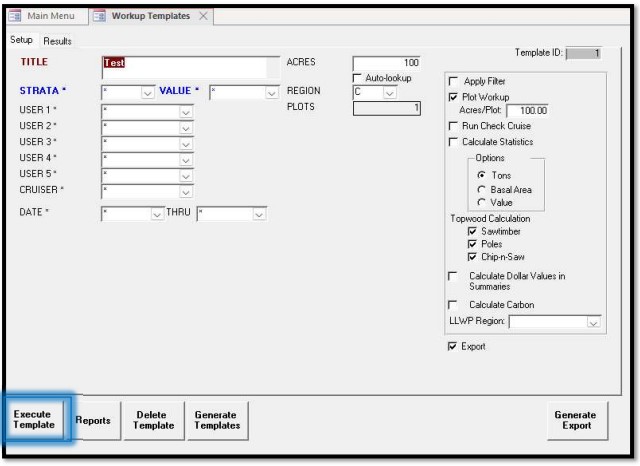
To view the results, Select Results.
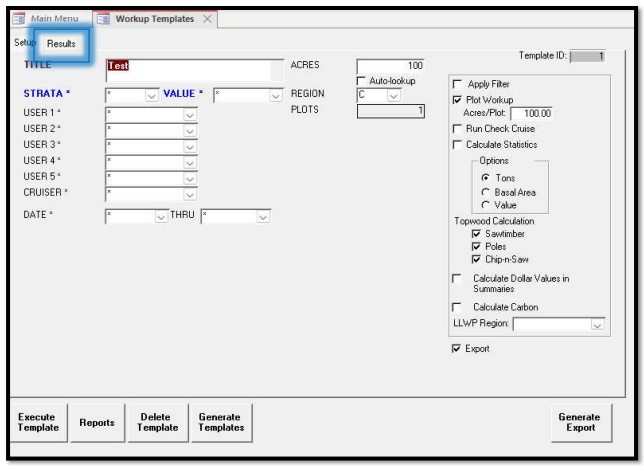
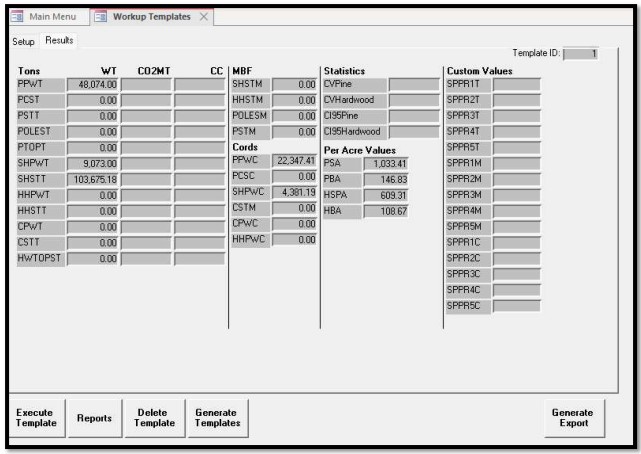
To view various reports, select Reports.
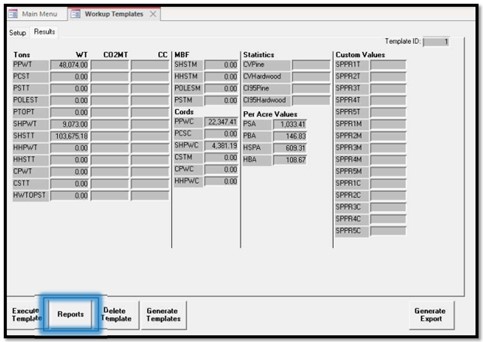
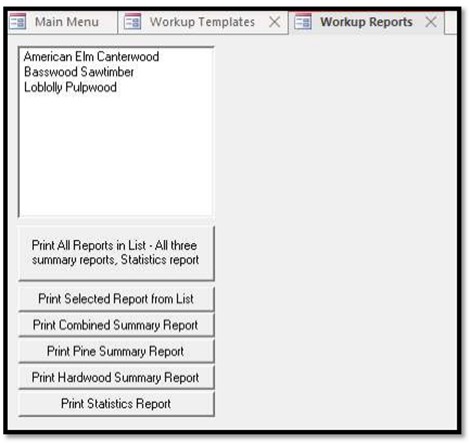
To create a file for exporting to another system, select Generate Export.
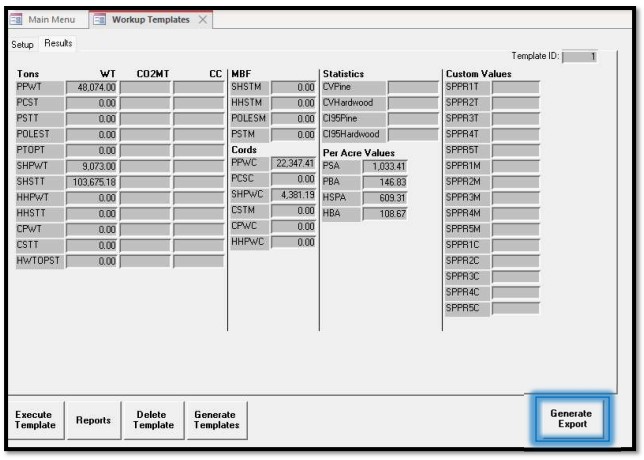
Step 7: Mass Workup
To finalize the results of more than one set of cruise data, select Workup Operations > Mass Workup.
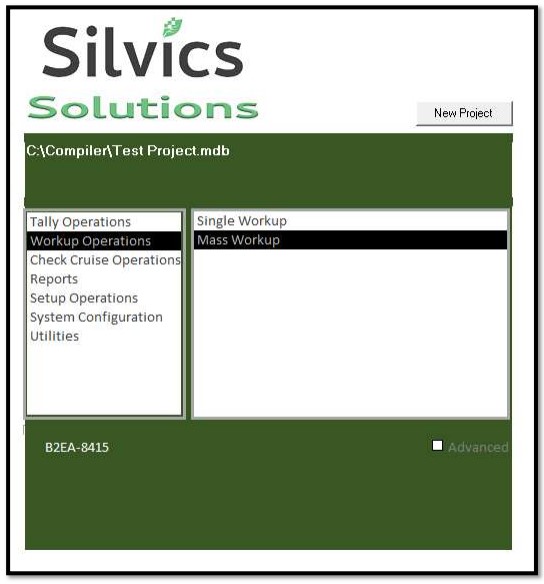
- Adjust the parameters as needed in the WORKUP DATA.
- Select applicable Report Option, and then select Process.