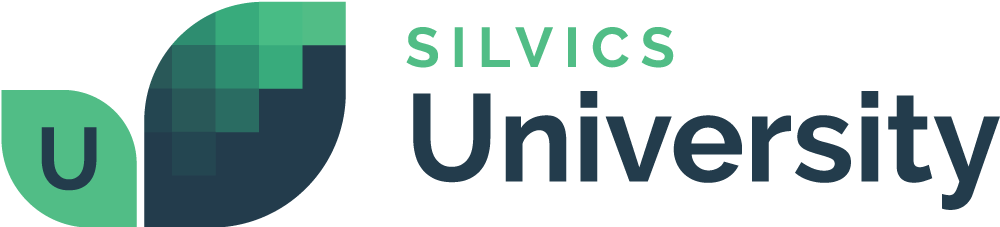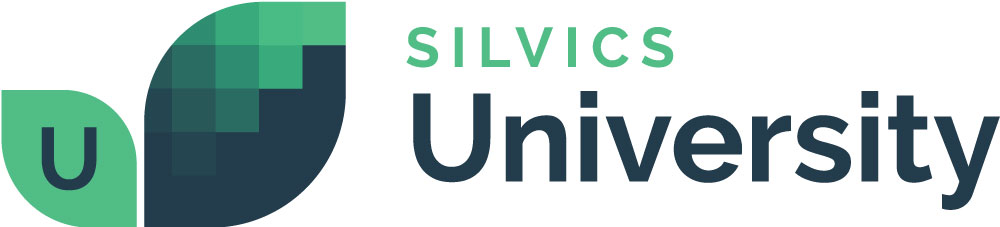Modifying the Segmentation Activity
Overview
You can modify the management activity after its initial creation and up to the time that it is marked complete. To do this, follow this workflow.
Need More Help?
For personalized assistance, speak with a customer service representative or join our monthly training session.
Workflows
Step-by-Step Instructions
Step 1: In the Map View, select the feature you prescribed the management activity to. The selected feature highlights when selected properly.
Step 2: With the feature selected, right click in the map view and select “Explore,” then “Attributes” in the context menu. The Attributes form opens for the selected feature.
Step 3: In the Attributes Form, select the Activities Tab.
The history window opens allowing the user to see all activities associated with the selected feature. The activity you created is listed in the feature’s history.
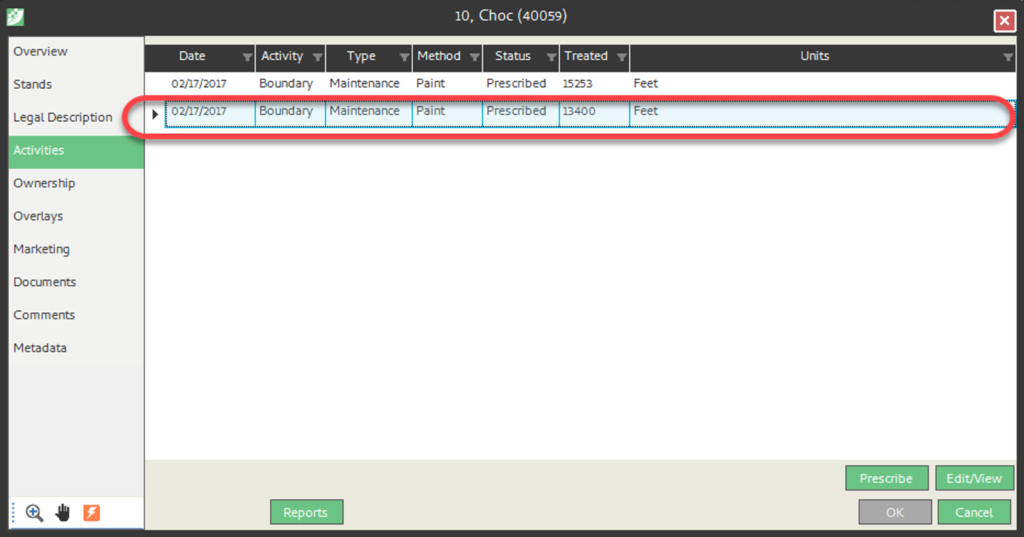
Step 4: Double click on the management activity you created. The Activity attributes and details are as defined in the previous workflow.
Step 5: In the lower left of the Activity form, click <Segmentation> to open the Define Segments window.
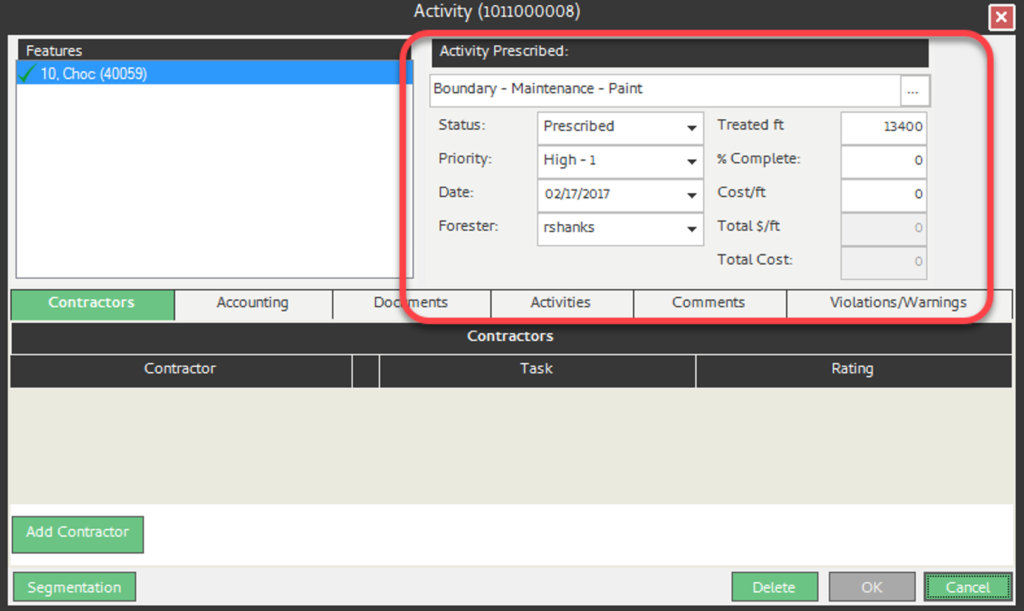
Step 6: Follow the steps in the previous workflow (Create a Management Activity) to modify the segments.
Step 7: In the Define Segments window, click <Save>. The Define Segments window closes and the segments have been altered as expected.
Step 8: Close the Attributes Form.